

The Alloy FPS RGB Mechanical Gaming Keyboard (whew, that’s a mouthful!) is the fifth keyboard from HyperX, all of which are in the Alloy line. All of the Alloy keyboards have a similar feel and look, but each variation has something to set it apart from the others.
The Alloy FPS RGB looks virtually the same as the original Alloy FPS (the first HyperX keyboard), which is a keyboard that I’ve praised highly in the past for its compact, no-frills, and high performance design. Rather than being fully plug-and-play, though, the Alloy FPS RGB integrates with the HyperX NGenuity software to allow for custom lighting and macro options.

On the physical side of things, there has been one major change between the Alloy FPS and Alloy FPS RGB: the switches. Whereas all the previous Alloys have used Cherry MX switches, the Alloy FPS RGB uses Kailh switches. Kailh is another switch producer and while there exist Kailh Reds, Blues, and Browns which are similar to Cherry’s famous versions, here HyperX has made use of a Kailh Speed switch - specifically Silver. Speed switches (which Cherry also manufactures) have shorter travel and faster actuation distances, making them even more appealing to many gamers. A Silver Speed switch is a light linear switch, like a Cherry Red, but theoretically a smidge faster in response due to its shorter switch length.
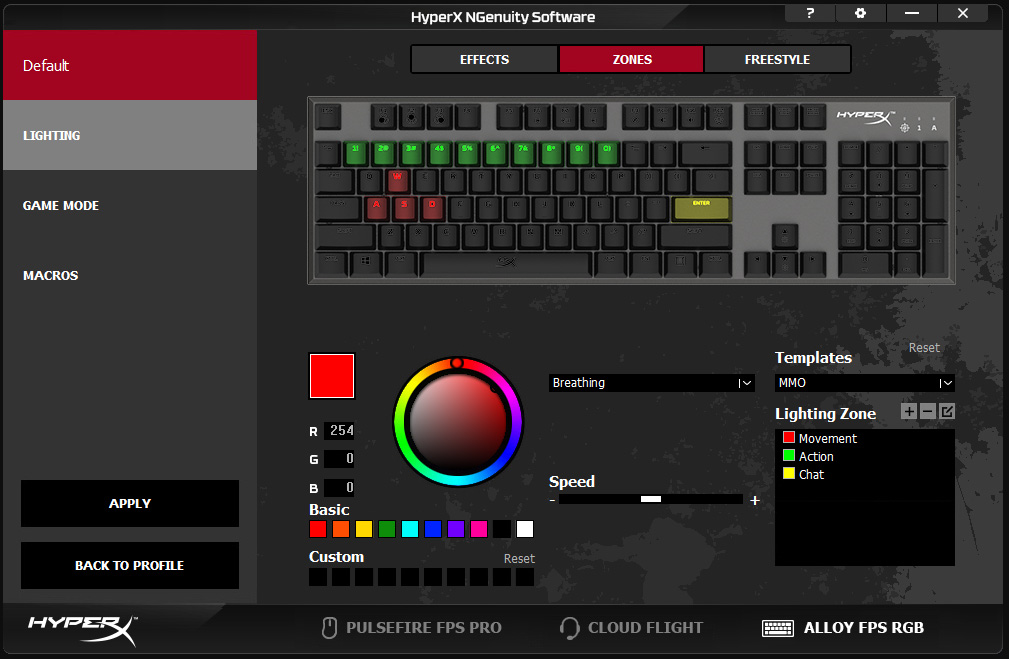
On the function side of things, there’s a whole lot more going on with the Alloy FPS RGB compared to its original recipe sibling. Using the NGenuity software, up to three individual profiles can be saved directly on the keyboard, each with their own lighting, game mode, and macro settings. There are seven different lighting effects to choose from (solid, breathing, wave, trigger, explosion, HyperX flame, and cycle), each of them supporting some combination of a single color, dual colors, random color, or a color spectrum (a cycling rainbow). Any colors that you pick come from a full color wheel and you can set the speed of any effects that have a timing component. You can divide your keyboards into zones (pre-sets include different colors for groupings of keys popular in genres like MMOs, MOBAs, and FPSs) or even set the color of each individual key if you want. With so many lighting possibilities, everyone should be able to find something to their liking.
Game Mode is an extremely simple setting that I didn’t know I needed in my life before trying Alloy keyboards. On the Alloy FPS RGB you simply turn it on by using the combination of Function F12. By default, it disables the Windows key, making it impossible to accidentally mash it during a crucial, time-sensitive moment when playing a game. In the NGenuity Software, you can customize Game Mode to also disable any of the follow button combinations: Alt Tab, Alt F4, Shift Tab, Ctrl Esc. Adding this customizability to Game Mode is great forward-thinking and I think a lot of people will get further use out of it. As a side note, The FPS RGB will remember if you’ve turned on Game Mode between computer shutdowns. At least one of the Alloy keyboards I’ve reviewed in the past didn’t allow for this, so I’m glad to see the convenience factor boosted even higher.
The last customization category in NGenuity is the Macro category. You can select any (and all) of the keys and assign it a new function or flat-out disable that key. These functions encompass a variety of keyboard and mouse commands, multimedia controls (e.g. volume up, skip to next track), a recorded macro, Windows shortcuts (e.g. paste, open task manager), or opening a file/folder/website. In the macro library you can record, edit, and name macros (e.g. button press combinations) with the option to control the delay between each individual action. I’m not much of a macro user, but this would certainly cover all my bases.
In a nutshell, the Alloy FPS RGB possesses all the previous strengths of the Alloy FPS and then adds a boatload in terms of functionality and aesthetic customization. The Kailh Silver Speed switches feel responsive and I may like them possibly the most of any mechanical switches I’ve tried (Cherry Reds, Browns, and Blues). This makes the Alloy FPS RGB my person favorite Alloy keyboard to date, but only by a small margin since I’m a huge fan of all of the Alloys.
With five different Alloy keyboards available, the inevitable question becomes which one is objectively the best. The unique thing about the Alloy line, though, is that it’s all about personal preference, since they all start with the same basic framework. If you want more desk space to accompany a low mouse sensitivity (e.g. for hardcore FPS games), go for the Alloy FPS Pro since it eliminates the Numpad. If lighting and macros are you thing, you’ll want either the Alloy Elite RGB or Alloy FPS RGB. On the other side of the coin, if those things aren’t important to you, then the standard Alloy Elite or Alloy FPS will serve you just fine for a lower price point. Between the Elite and the FPS, the Elite offers a detachable wristpad, a dedicated sound mixer bar and volume wheel, and textured keycaps (also purchasable separately for any Alloy keyboard), making it a great deal for gamers where those types of things are priorities. HyperX’s high performance and minimalist mindset allows users to pick the things that matter for them personally, without having the pay for anything beyond what they need. The Alloy FPS RGB rounds out the collection extremely well, since it offers a very similar experience to the Alloy Elite RGB, but at a lower price point for those who don’t desire the Elite’s additional physical components.